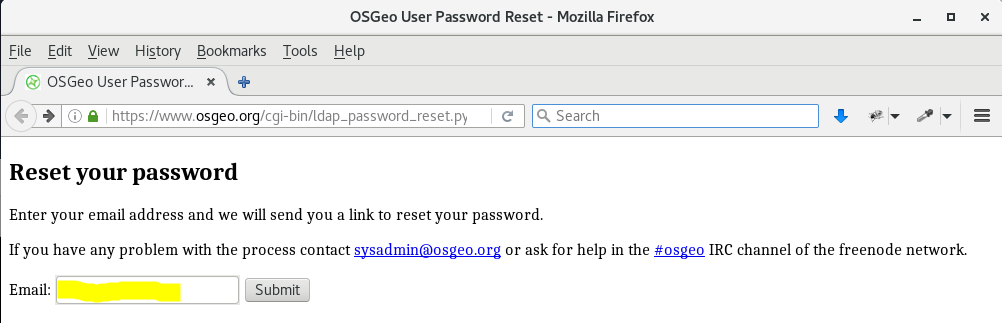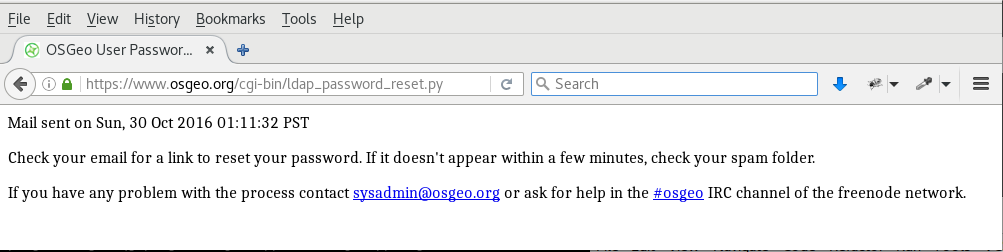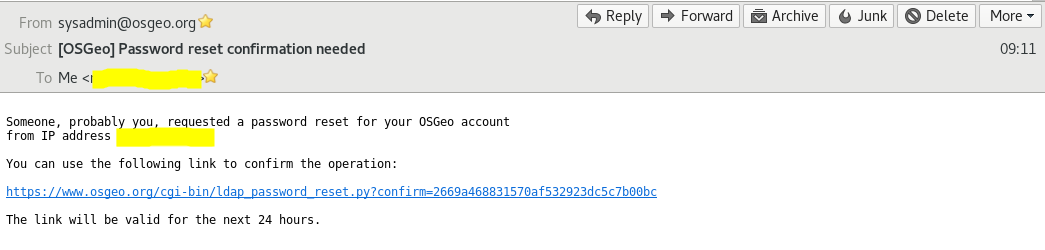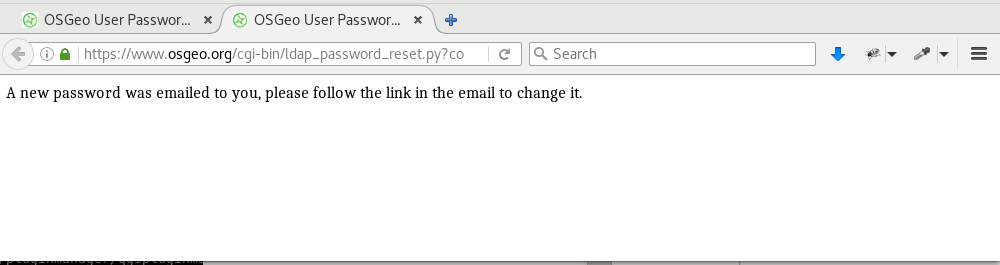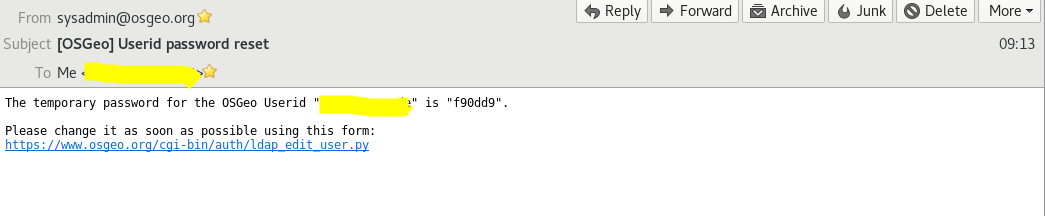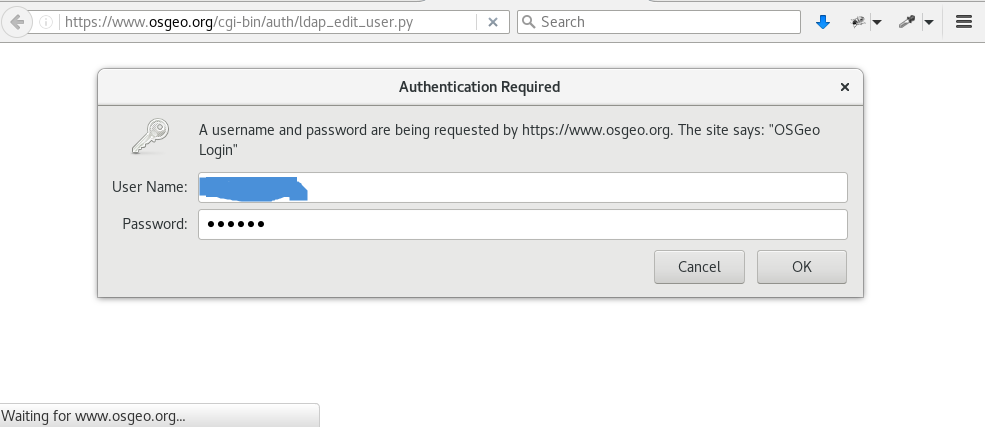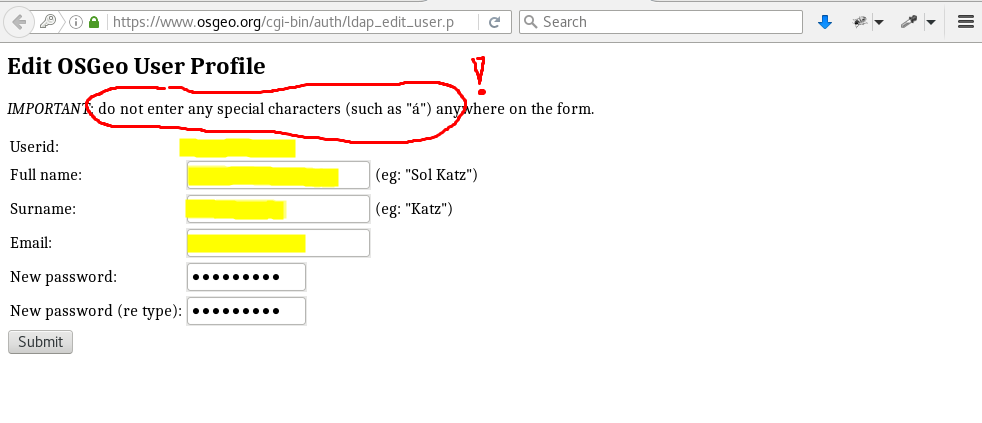Difference between revisions of "Osgeo Userid Help"
m |
(→First: update URLs to userid tools) |
||
| Line 8: | Line 8: | ||
=== First === | === First === | ||
| − | First step, go to https:// | + | First step, go to https://id.osgeo.org/ldap/reset: |
[[File:1_osgeo_userid_reset_with_email.png]] | [[File:1_osgeo_userid_reset_with_email.png]] | ||
Revision as of 02:09, 22 January 2018
Introduction
Via this page: http://www.osgeo.org/osgeo_userid you will be directed to the scripts to either create a osgeo_userid, or to change it (for example to reset your password).
Below is a Visual Representation of the process.
First
First step, go to https://id.osgeo.org/ldap/reset:
and fill in your email address in that form and POST it:
This screen will be the result:
Email confirmation email
And now... check your email (can take some time), you will receive this email:
Click the (one-time!) link in the email, and your password will actually be reset and you will see the following page:
Email with new password
You will receive an email with a NEW password to be able to login and change to your preferred password:
Login
Go to the link in the email, you will be presented with a login alert:
Do use the NEW password there, often your browser 'remembers' some password for you, but this is probably NOT the right one.
In the following screen you can change your password:
Problems
IF you happen to see the message 'Invalid token':
something went wrong.
Maybe you clicked asked for a new onetime password twice, or you 'used' this onetime password already?
Just go to https://www.osgeo.org/cgi-bin/ldap_password_reset.py again and start over...