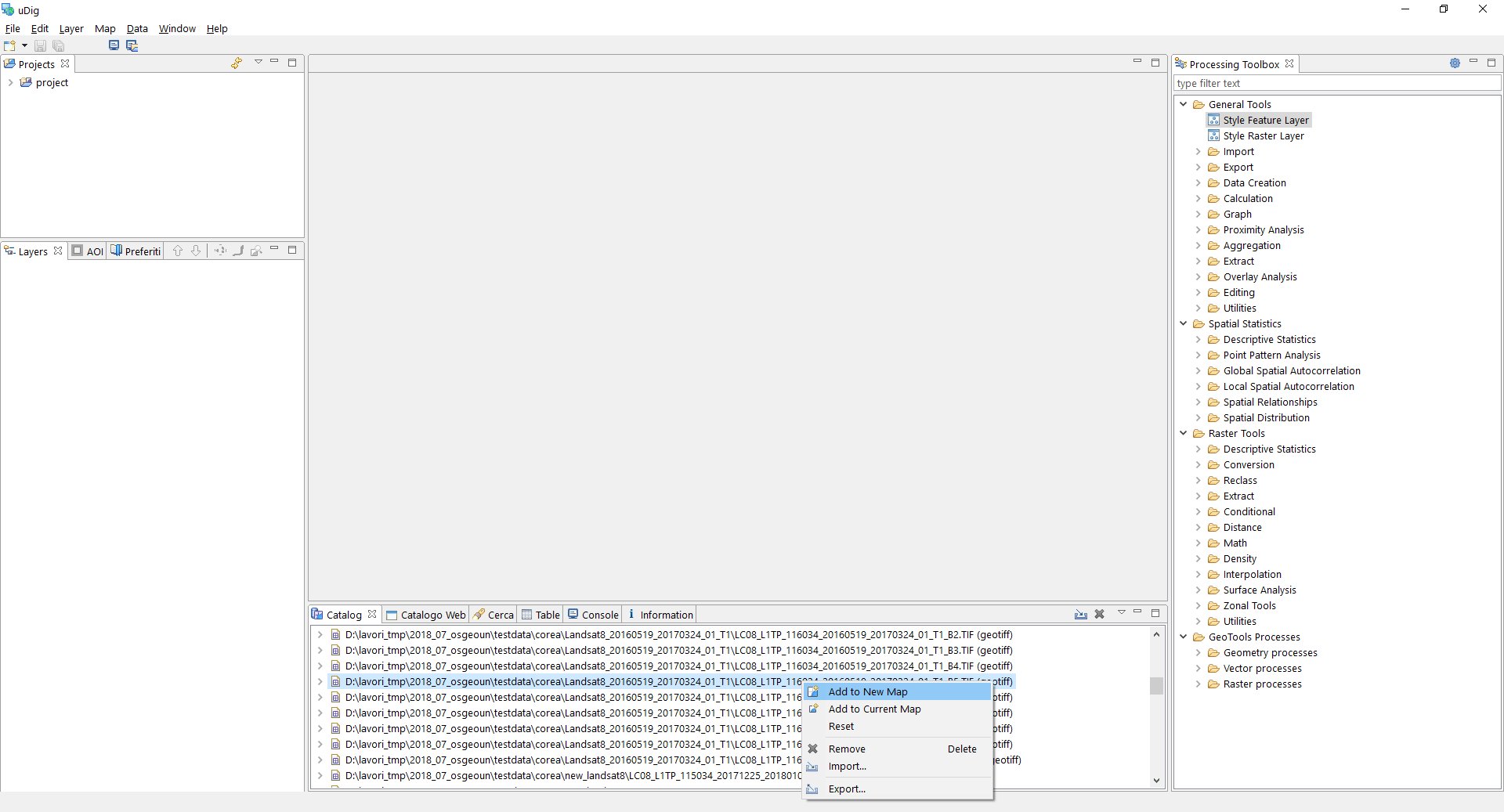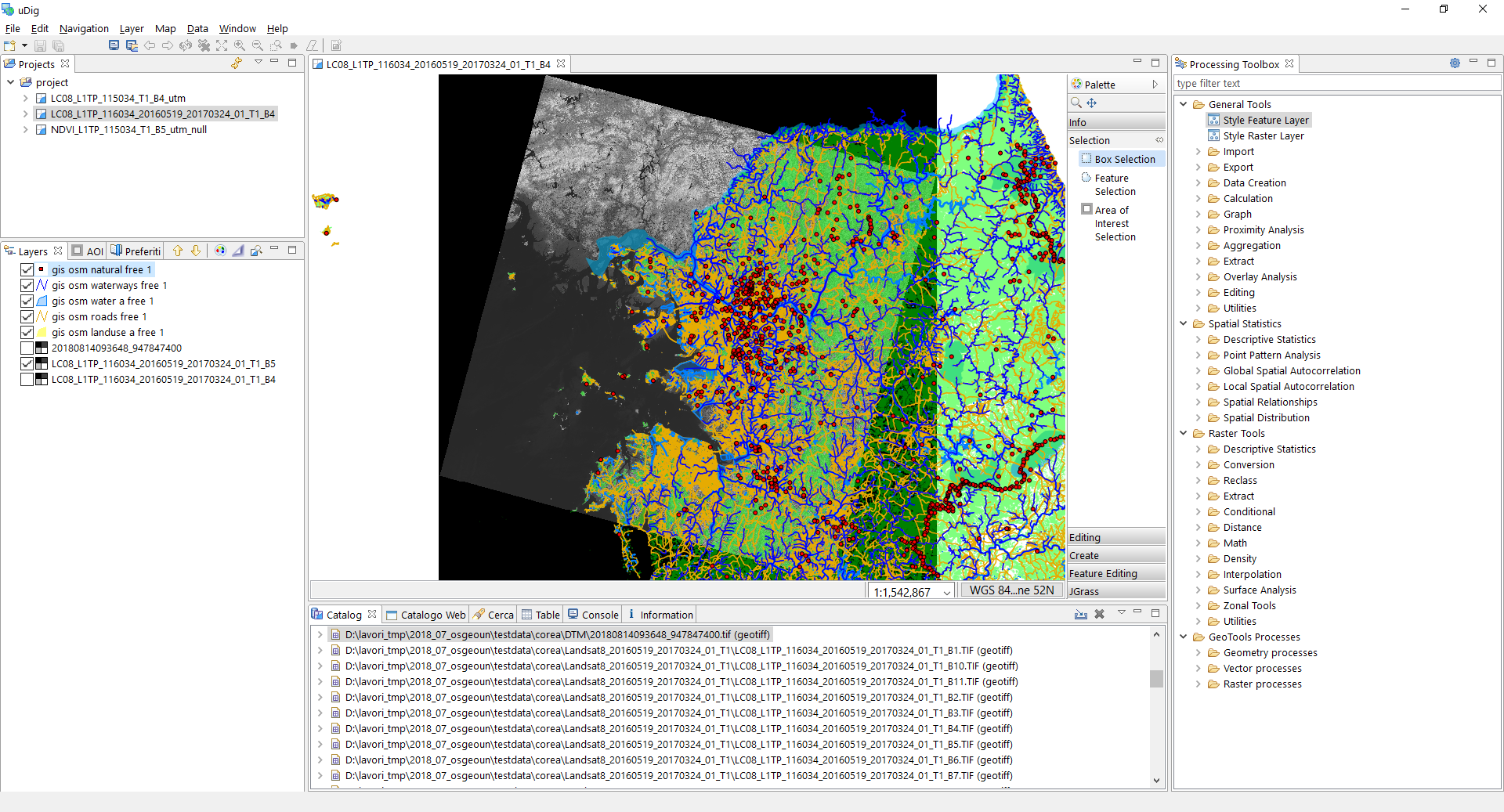Training Material for UN Open GIS Spiral 3
General Info
The OSGeo UN Committee promotes the development and use of open source software that meets UN needs and supports the aims of the UN. Following a meeting between OSGeo Board of Directors and the UN GIS team at FOSS4G in Seoul, Korea in September 2015, the Committee has mainly worked on the UN Open GIS Initiative, a project “...to identify and develop an Open Source GIS bundle that meets the requirements of UN operations, taking full advantage of the expertise of mission partners including partner nations, technology contributing countries, international organisations, academia, NGOs, private sector. The strategic approach shall be developed with best and shared principles, standards and ownership in a prioritized manner that addresses capability gaps and needs without duplicating efforts of other Member States or entities. The UN Open GIS Initiative strategy shall collaboratively and cooperatively develop, validate, assess, migrate and implement sound technical capabilities with all the appropriate documentation and training that in the end provides a united effort to improve the effectiveness and efficiency of utilizing Open Source GIS around the world.” (more details at [ https://wiki.osgeo.org/wiki/UnitedNations_Committee]).
Purpose of this document
This educational material is designed as a step-by-step software learning guide for the users of the UN uDig Processing Tool (GXT) for data elaboration. You can visit http://www.mangosystem.com:8080/gxt/udig_en/ for more information. GXT Toolbox for uDig is a plugin that provides geoprocessing functionalities of the GXT engine library. GXT is geoprocessing engine library written in Java to analyze geospatial data. It is based on the GeoTools library and provides OGC Web Processing Service (WPS) through GeoServer. GXT integrates seamlessly with Open Source Java GIS such as uDig GIS, 52° North Web Processing Service. Currently it supports more than 200 algorithms and KOPSS (Korea Planning Support System) Open API. GXT itself is a commercial product (server only) but desktop plugin is free for anyone who use uDig GIS.
The course is structured with content to suit novice, intermediate and advanced users.
Target Audience
The primary target audience is professionals at local, regional, national or international agencies especially those in developing countries.
License
This educational material was written by Silvia Franceschi (HydroloGIS) with the menthorship of HaeKyong Kang of the Korea Research Institute for Human Settlements and Minpa Lee of MangoSystem, within the project of collaboration between the OSGEO foundation and UN institute under the framework of the UN OSGeo Challenge. It is distributed according to the CREATIVE COMMONS deed: Attribution - NoDerivs 2.0. According to this license type you are free to:
- copy, distribute, display and perform the work
- make commercial use of the work
Under the following conditions:
- you must attribute the work in the manner specified by the author or licensor
- you may not alter, transform, or build upon this work.
For any reuse or distribution, you must make clear to others the license terms of this work. Any of these conditions can be waived if you get permission from the copyright holder.
Your fair use and other rights are in no way affected by the above. This is a human-readable summary of the Legal Code (the full license) that can be consulted at: website.
1. Introduction
This tutorial contains the description of the usage of some commands for environmental analysis of raster and vector data with the uDig Processing Toolbox. The purpose of this quick start document is to introduce the user in the use of the algorithms contained in the Processing Toolbox of uDig for environmental analysis in particular related to ecology and ecosystems identification.
The guide is not comprehensive in documenting the use and functionality of all the Processing Toolbox library. Rather, it is intended as a short introduction to guide a user through the initial steps of running some functions required to obtain information from the maps and to evaluate some main ecological quantities and indexes. The complete documentation on the use of each Processing Toolbox tool is given directly in the Graphical Interface of the commands.
In this tutorial, you will perform the following tasks:
preliminary operations
raster data analysis
NDVI
DTM and DTM derived data
vector data analysis
density
proximity analysis
assign attributes
interpolation on raster
The Korean dataset of the region around Seoul, is used as example. You can download the data from here. All the data used for this quick start are open access in order to give the user the possibility to replicate the same analysis on other places in the world without any cost. The analysis can be done also using more accurate data if available.
1.1. The uDig Processing Toolbox
The entire Processing Toolbox library is divided into 4 main sections:
General Tools: set of generic tools to handle vector data.
Import
Export
Data Creation
Calculation
Graph
Proximity Analysis
Aggregation
Extract
Overlay Analysis
Editing
Utilities
Spatial Statistics: set of tools for statistics on vector layers considering the spatial distriution of the features.
Descriptive Statistics
Point Pattern Analysis
Global Spatial Autocorrelation
Local Spatial Autocorrelation
Spatial Relationship
Spatial Distribution
Raster Tools: set of tools for raster based operations.
Descriptive Statistics
Conversion
Extract
Conditional
Distance
Math
Density
Interpolation
Surface Analysis
Zonal Tools
Utilities
GeoTools Processes: set of tools coming directly from the GeoTools library to manage and analyse directly geometries and vector and raster layers.
Geometry Processes
Vector Processes
Raster Processes
1.2. Preliminary operations
In the following section we illustrate some of the functions available in the Processing Toolbox of uDig using vector layers, satellite images and the DTM in tiff grid format and leading you running the further commands.
First of all get (or download) the Processing Toolbox dataset at processing_toolbox_tutorial_dataset.zip and unzip the content directly in a folder on your PC. The dataset covers an area around the city of Seoul in South Korea and contains three different type of information:
- Landsat8 images LC08_L1TP_115034_20180721_20180731_01_T1.tar.gz: unzip and untar this file to obtain a folder containing all the 11 available bands of the Landsat8 images in WGS84/UTM zone 52N coordinate system EPSG:32652.
- Aster Digital Elevation map (DTM at a resolution of 20 m) 20180814093648_947847400.zip: unzip this file and consider the geotif in LongLat WGS84 coordinate system EPSG:4326.
- Open Street Map vector dataset south-korea-latest-free.shp.zip: unzip this file and consider the 18 shapefiles downloaded from the OSM website. The files are in LongLat WGS84 coordinate system EPSG:4326.
First of all you have to prepare a dedicated Project and Map in uDig. In order to obtain correct results of the processing tools it is recommended to convert all the dataset in a unique coordinate reference system. Since for the current use case the data have different coordinate reference systems, we choose to work with metric coordinate reference system UTM zone 52N, EPSG: 32652.
Before starting with the analysis please do the following preliminary operations:
- open uDig
- select the Catalog view from the available views of the main application (usually this is placed in the lower part of the main window)
- drag and drop the files of the Landsat8 images band 4 and 5, the DTM and the vector layers of landuse, natural points, roads and water ways from your File Manager into the Catalog view
- right click on the Landsat8 geotif and select Add to New Map or drag and drop it in the Layers view: this should open a new Map view with the coordinate reference system of the selected data source, in this case WGS84/UTM zone 52N (please take care that this is the projection of your working View)
- drag and drop the other files directly in the Map view or in the Layers view to visualize them all in the map.
| ' | uDig automatically reprojects the layers in the projection of the Map view, but only for visualization, the data remain in the original projection. |