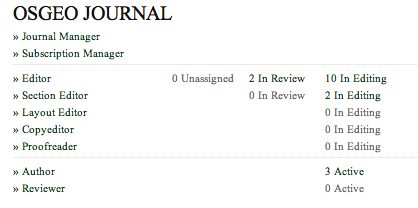Difference between revisions of "Journal System"
Wiki-Smitch (talk | contribs) (→Quick Start For Authors: - added some explanation of what a "basic" document means) |
Wiki-Smitch (talk | contribs) m (fixed typos/duplicate words) |
||
| Line 11: | Line 11: | ||
===Quick Start For Authors === | ===Quick Start For Authors === | ||
# If you are able to use LaTeX please follow [http://svn.osgeo.org/osgeo/journal/template this template]. Otherwise, you can submit a basic OpenOffice or Word document if necessary. Zip files of documents and images are also acceptable. By "basic" we mean please do not spend time with fancy formatting - this will actually just create more work for the editors, and your time would be wasted because the fancy formatting will be lost when we convert to LaTeX. Tables are acceptable, but they will have to be reformatted from scratch with a different set of layout constraints than you have in your word processor - so please keep them as simple as possible while still conveying your message. | # If you are able to use LaTeX please follow [http://svn.osgeo.org/osgeo/journal/template this template]. Otherwise, you can submit a basic OpenOffice or Word document if necessary. Zip files of documents and images are also acceptable. By "basic" we mean please do not spend time with fancy formatting - this will actually just create more work for the editors, and your time would be wasted because the fancy formatting will be lost when we convert to LaTeX. Tables are acceptable, but they will have to be reformatted from scratch with a different set of layout constraints than you have in your word processor - so please keep them as simple as possible while still conveying your message. | ||
| − | # Register [https://www.osgeo.org/ojs/index.php/journal/user/register here] and choose the "author" and/or "reviewer" option during the registration page. Or | + | # Register [https://www.osgeo.org/ojs/index.php/journal/user/register here] and choose the "author" and/or "reviewer" option during the registration page. Or login [https://www.osgeo.org/ojs/index.php/journal/login here] if you already have an account. |
# Submit a new article [https://www.osgeo.org/ojs/index.php/journal/author/submit here] | # Submit a new article [https://www.osgeo.org/ojs/index.php/journal/author/submit here] | ||
# Your submission will be reviewed by editors and accepted, denied or asked for revisions. Watch your email for more contact from the Journal team. | # Your submission will be reviewed by editors and accepted, denied or asked for revisions. Watch your email for more contact from the Journal team. | ||
=== Section Editors === | === Section Editors === | ||
| − | # Login | + | # Login [https://www.osgeo.org/ojs/index.php/journal/login here] |
# It should advance you to your [http://www.osgeo.org/ojs/index.php/journal/user user home page] and list the articles that you are responsible for reviewing or editing. | # It should advance you to your [http://www.osgeo.org/ojs/index.php/journal/user user home page] and list the articles that you are responsible for reviewing or editing. | ||
# Select "# in editing", for example to see the article listing. | # Select "# in editing", for example to see the article listing. | ||
Latest revision as of 03:51, 8 October 2010
The OSGeo Journal uses the PKP Open Journal System (OJS) for managing its workflow and publication.
- Access the site: http://osgeo.org/ojs - this is the main portal for submitting and editing articles.
- Our mailing list: http://lists.osgeo.org/mailman/listinfo/newsletter - join and ask any questions you may have.
Workflow
There are metadata indexing portions of the system that will help people search, find and cite our articles more effectively. Also, it opens up the process to be better handled for peer review.
OJS In An Hour - is a comprehensive review of all steps in using the system. Suitable for more involved users, editors, etc.
Process Overview
Quick Start For Authors
- If you are able to use LaTeX please follow this template. Otherwise, you can submit a basic OpenOffice or Word document if necessary. Zip files of documents and images are also acceptable. By "basic" we mean please do not spend time with fancy formatting - this will actually just create more work for the editors, and your time would be wasted because the fancy formatting will be lost when we convert to LaTeX. Tables are acceptable, but they will have to be reformatted from scratch with a different set of layout constraints than you have in your word processor - so please keep them as simple as possible while still conveying your message.
- Register here and choose the "author" and/or "reviewer" option during the registration page. Or login here if you already have an account.
- Submit a new article here
- Your submission will be reviewed by editors and accepted, denied or asked for revisions. Watch your email for more contact from the Journal team.
Section Editors
- Login here
- It should advance you to your user home page and list the articles that you are responsible for reviewing or editing.
- Select "# in editing", for example to see the article listing.
Publisher
While our system doesn't have a special role for "publisher" here are a few of the steps required to do the final publication and keep it up to date.
Publish Final Articles
After the main PDF has been produced, an article in OJS should be created. This will be the article that holds a complete copy of the Journal. Each sub-article will also be exposed through the system in a similar manner.
- Create an article entry in OJS, entitled something like OSGeo Journal Volume 6 - All Articles, put it in the Editorial section.
- Edit the article entry, add as a Supplementary File the main .tex document, e.g. OSGeoJournal_vol6.tex
- Add as a Galley File the main .pdf document, e.g. OSGeoJournal_vol6.pdf. These take a while to upload, remember.
- Select the volume of the Journal that the article will appear in, from the drop down list on the entry edit page. Click Record beside the drop-down.
- A Table of Contents link should appear beside the drop-down now too. Click on it and you will see all the articles assigned to that volume.
The above publishes the single main PDF, but each article needs to do the same process though some preparation needs to be done first.
- Split the main PDF file into article sized pieces. A shell script is available /final_pdfs/make_pdfsplit.sh. Note that for each article it extracts a copy of the first 3 pages - cover, advert, table of contents, plus the article pages and then the closing pages of the PDF. Copy previous shell script and tweak it based on the right page numbers (note PDF page number and the one written at the bottom of the pages is going to be at least different by 2)
- Also package up each article's source files (.tex and images) into a tar/gzip file. These will be the supplementary files for each article. A packaging folder is used for this and includes a script package_articles.py for helping run the process.
- Now following the article editing and upload process above for each article, e.g. the article entries that the author started initially.
When all the above is complete, you can edit the table of contents (from any article) and select the PUBLISH button at the bottom of the page when ready.
Video Tutorials
Here is a set of video tutorials, primarily for Section Editors and Authors to see how the main process works. They will be improved in the future but hopefully are somehow useful to show the whole workflow. You may want to follow along with the workflow graphic (below) while watching the video to understand what is happening.
The OJS team has some similar videos available [1]
- Video 1 - Author registration and submission
- Video 2 - Section Editor reviews the article and assigns a Reviewer to it
- Video 3 - The Reviewer takes his/her turn looking at the article, then sends it back to the Section Editor when complete - another version from OJS developers is available here
- Video 4 - The Section Editor acknowledges the Review and starts into Copyedit stage
- Video 5 - Copyediting steps, including Author review of edits
- Video 6 - Final proofing and publish by Journal Editor
Terms & Roles
Some terms used in the system may sound confusing if they are new to you. Here are the basics you need to know as an editor:
- OAI - The PKP Open Archives Harvester is a free metadata indexing system developed by the Public Knowledge Project
- Journal Manager - i.e. Editor in chief
- Copyeditor/Proofreader - reviews the text of papers for grammar, typography, etc.
- Galleys - preliminary versions of a published article for review purposes, i.e. a draft PDF (more) - not to be confused with a type of ship
Within the system, each user is given one or more roles. Roles define the functions that a user has available to use and what they are responsible to manage. Here are typical workflows for various scenarios. A comprehensive workflow diagram follows.
Authors
- Upload files and metadata
- Watches review process
- Reviews edits - this is a part that has traditionally been missing in previous editions of the Journal. OJS will help us streamline it.
Section Editors
- Automatically receive papers for your section
- Interact with reviewers & authors
- Finalise submissions
Reviewers / Proofreaders / Copyeditors
- Receive notices of papers to review
- Submit review comments
Journal Manager
- Coordinates process
- Participates in Journal-wide review
- Publishes final articles
- Submits to indexing engines
Here is a comprehensive workflow diagram:
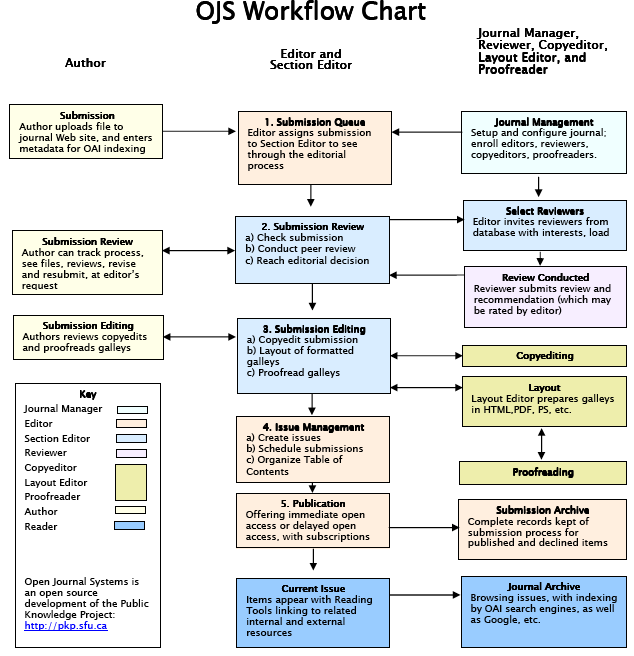
References
- Online documentation, support forum and web site for the OJS
- Install notes for the OJS are almost identical to the SAC:Setup OCS item